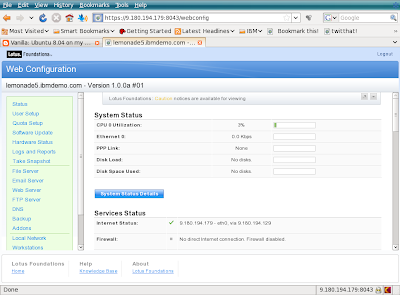
At this point the Foundations server is running entirely in memory as there are no Hard Disks available. Looking further through the “Services Status” in the screenshot above you will find the following detail.
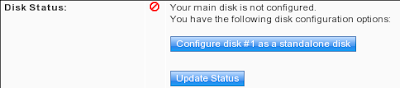
Click the "Configure disk #1 as a standalone disk" to format the hard disk and write the Foundations code to it. As this example was created in a VMware image there is no existant data to worry about - just make sure you don't overwrite something important.
Click the "Update Status" button to keep track of when the server has finished configuring the disk.
Once the “Update Status” shows that the disk is available – srcoll down to the bottom of the “Web Configuration” page and choose to “Shutdown” the server. Edit the settings for the VM image and set the DVD drive to be the physical drive, we don't want it to open the ISO image now that the Foundations server can boot fron the hard disk.
Restart the Vmware image and login as root.
At this point the foundations Core server has been installed. The Next step is to install “Foundations Start”.




